Организационна структура
How to use Organizational structure
видео урок
Overview
Как да конфигурирате
Как да използвате
Dashboard widget
Филтрирайте подчинените
Наследяване на разрешения за преглед на CRM обекти от подчинени
Ъглов ситуации
Overview
Organizational structure is a form of a tree hierarchy where every user in the organization, except the top one (CEO), is subordinate to a single another user. This arrangement helps define how activities such as task allocation, coordination, and supervision are by standard directed toward the achievement of organizational aims. It also determines who is eligible to approve vacation requests submitted by users.
Как да конфигурирате приставката
Отиди Administration >> Plugins >> Organisational chart - Конфигуриране
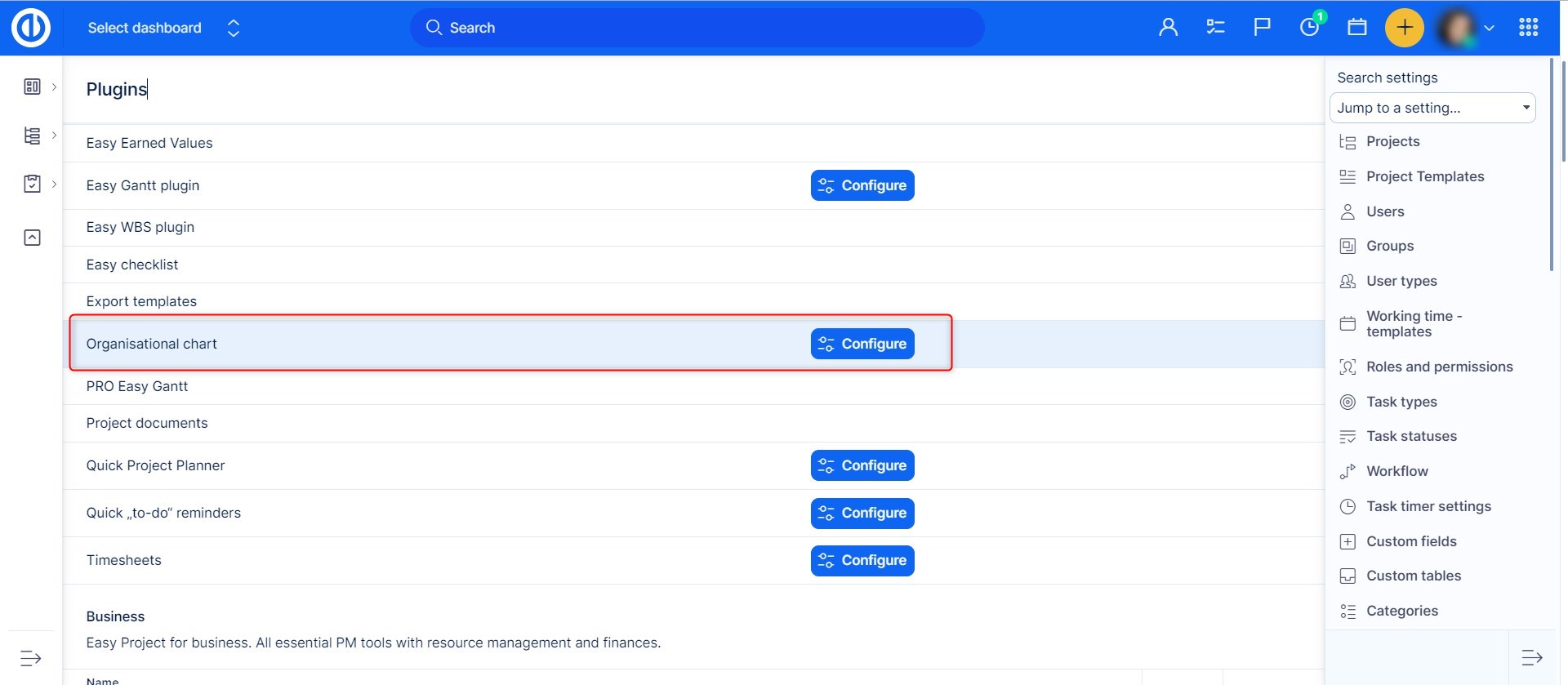
Като кликнете върху бутона „Конфигуриране“, можете да настроите някои основни характеристики на приставката като ширина на възела, цветове на фона на възела, диференцирани по тип (корен, родител, работник), независимо дали предпочитате да показвате аватар, общи полета, персонализирани полета и типове потребители. За да запазите промените, кликнете върху бутона „Актуализиране на настройките“.
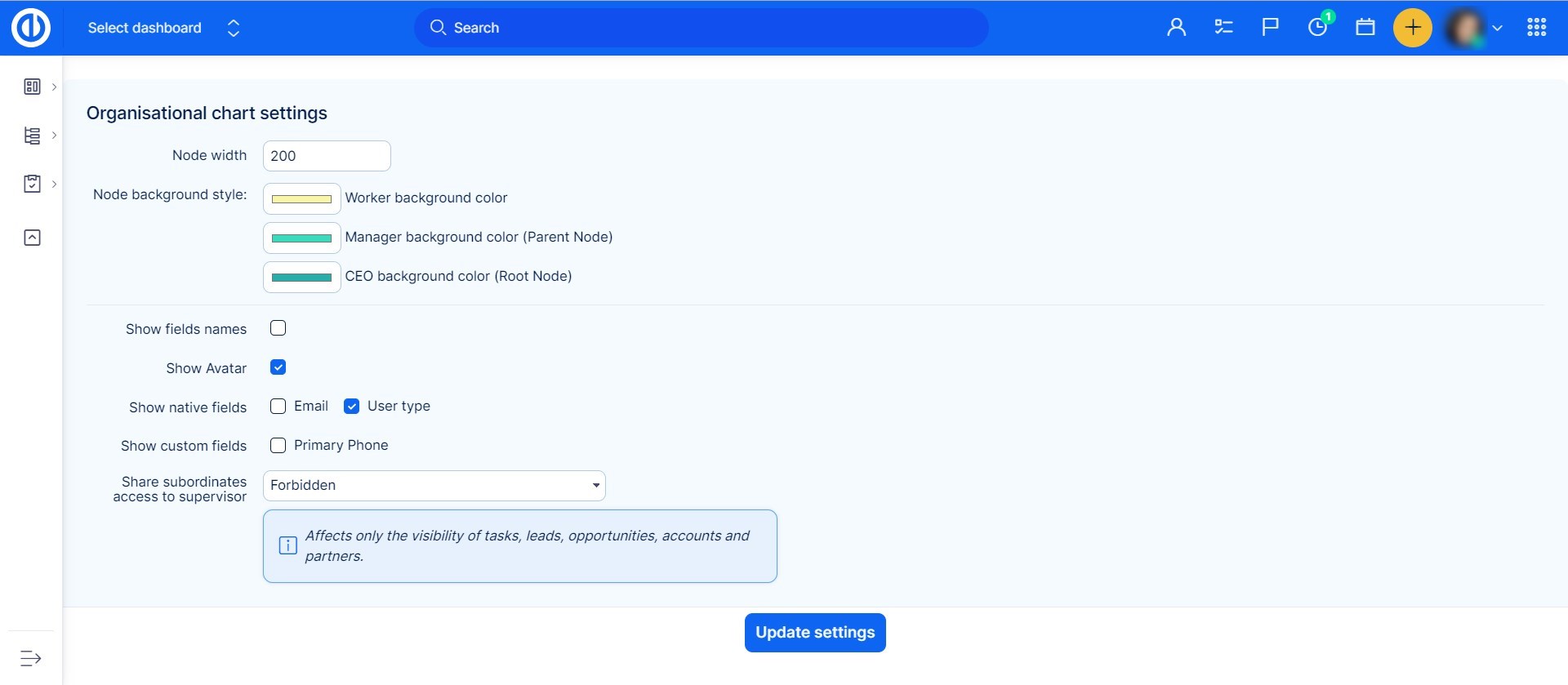
Как да използвате приставката
Go to Global menu (or Administration) >> Users >> Organisational chart.
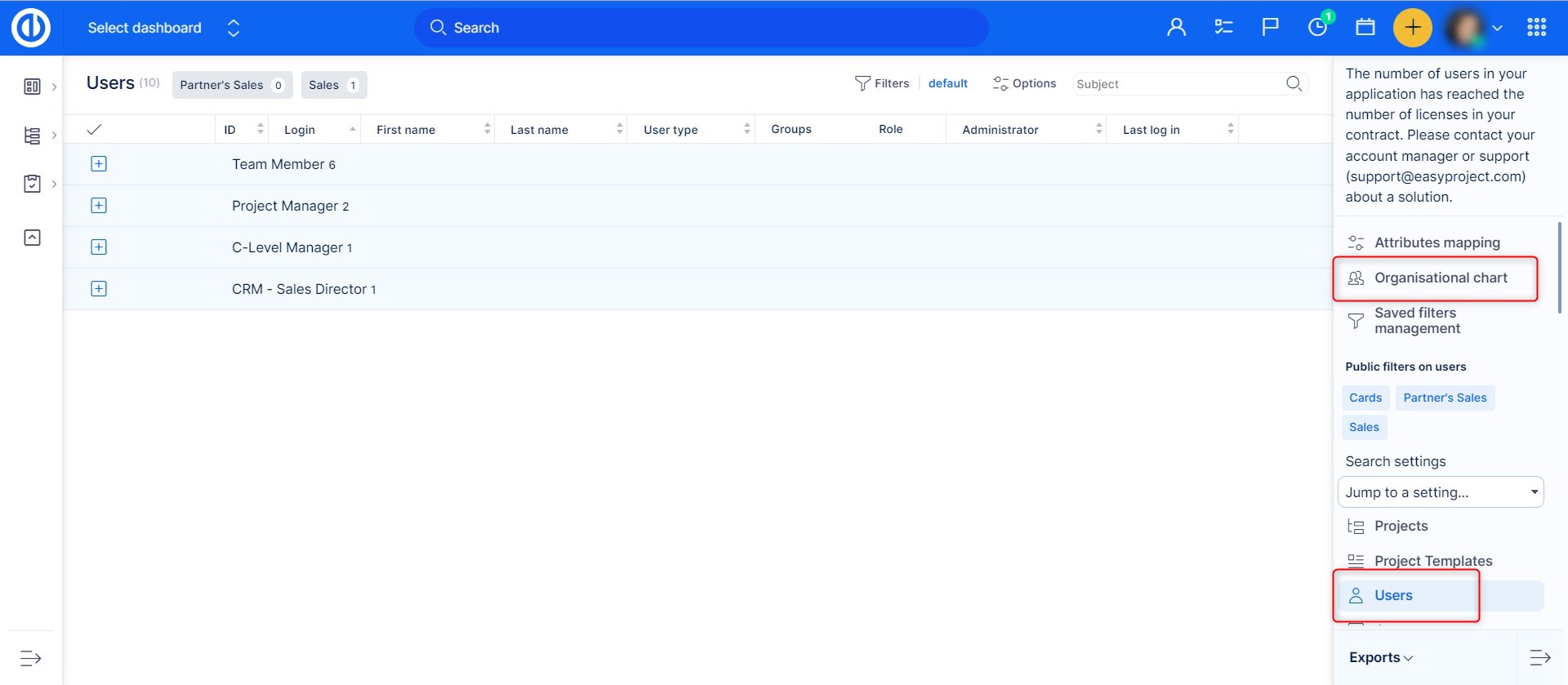
On the right side, there is a list of users who are not yet linked to their supervisor. In the first step, drag the one user who has no supervisors (typically CEO) and drop him into the empty space of organizational structure. He represents the top of the organizational tree structure. To create the second level of management, simply continue by dragging his direct subordinates (typically managers) and drop them right on CEO in the structure. That will automatically create a relationship (link) between the two, indicated by a connecting line and color distinction as pre-defined in the plugin configuration. Then proceed with creating a third level of the structure by dragging other users from the list and dropping them on managers in the structure. The tree structure supports an unlimited number of levels.

Just as simply you can remove a user from the structure. Just drag and drop him back to the list. Please note that you cannot remove a user from the structure if any subordinates are linked to him, so you need to remove his subordinates first. To change supervisor of a user, just move him to another user. In this case, all linked subordinates will also be moved accordingly. A supervisor can be linked to a subordinate also from his user profile where is a field called "Supervisor" with a clickable word "nobody" once you click on the name, you will be redirected to the Organizational chart, where you can set the supervisor.
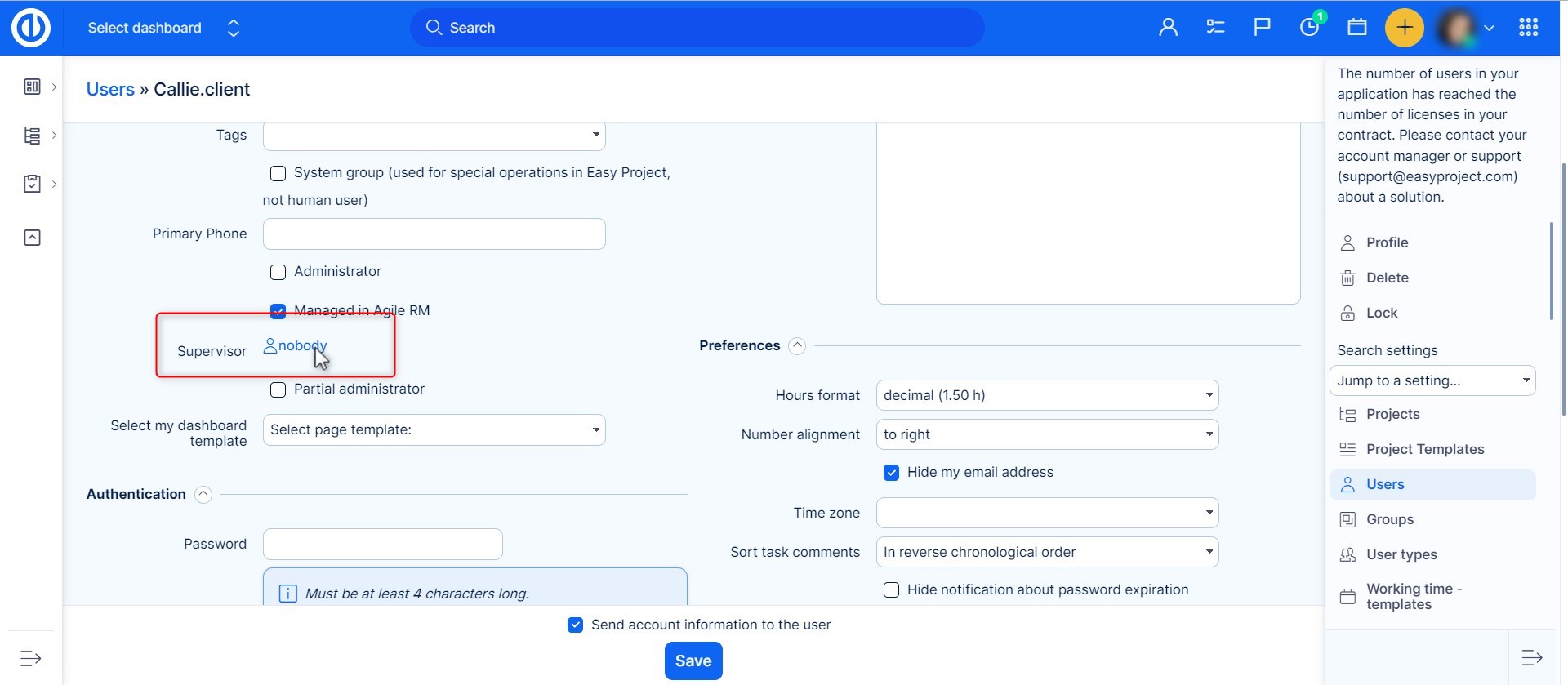
Dashboard widget
Organizational structure is also available as a widget to add on your dashboard. Just click on the "Customize this page" button down on the left and select the widget from the list. Don't forget to save the settings.
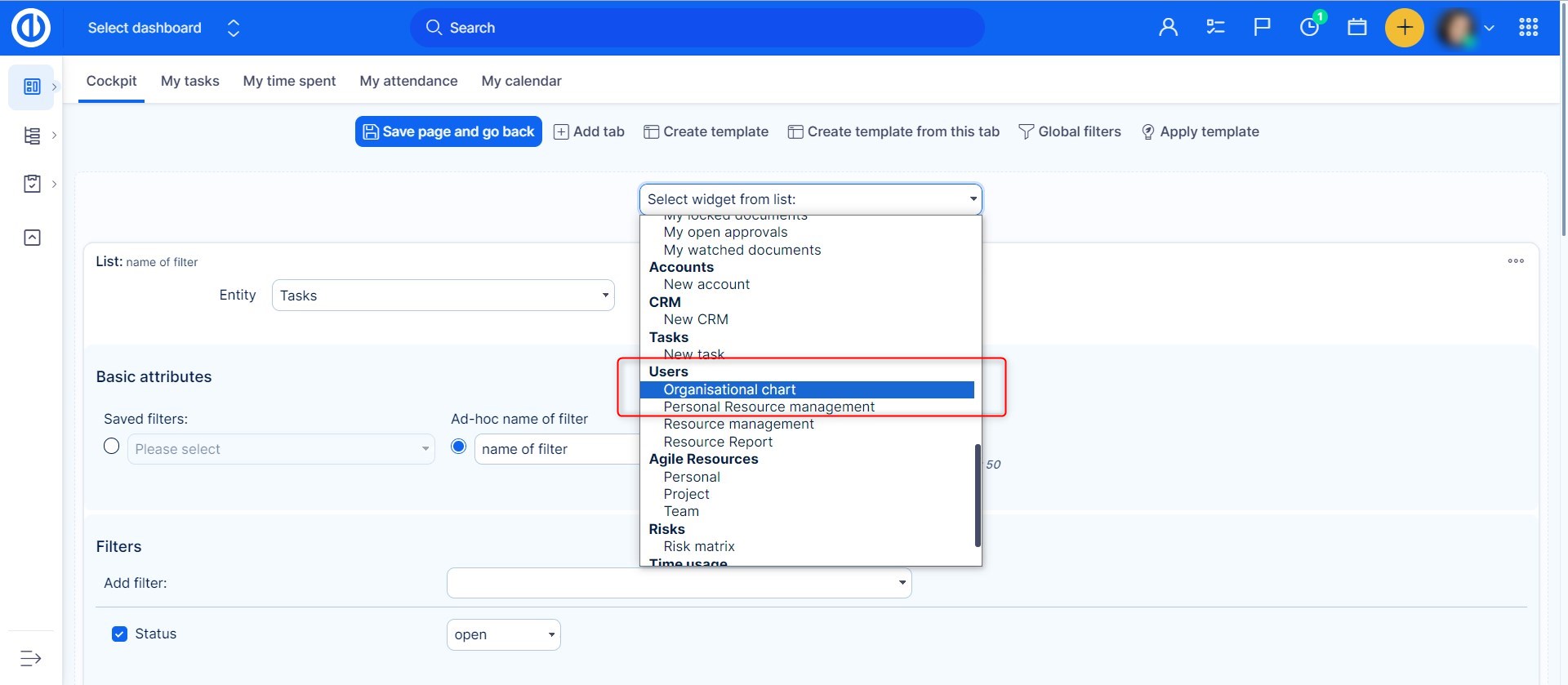
Резултатът може да изглежда така.
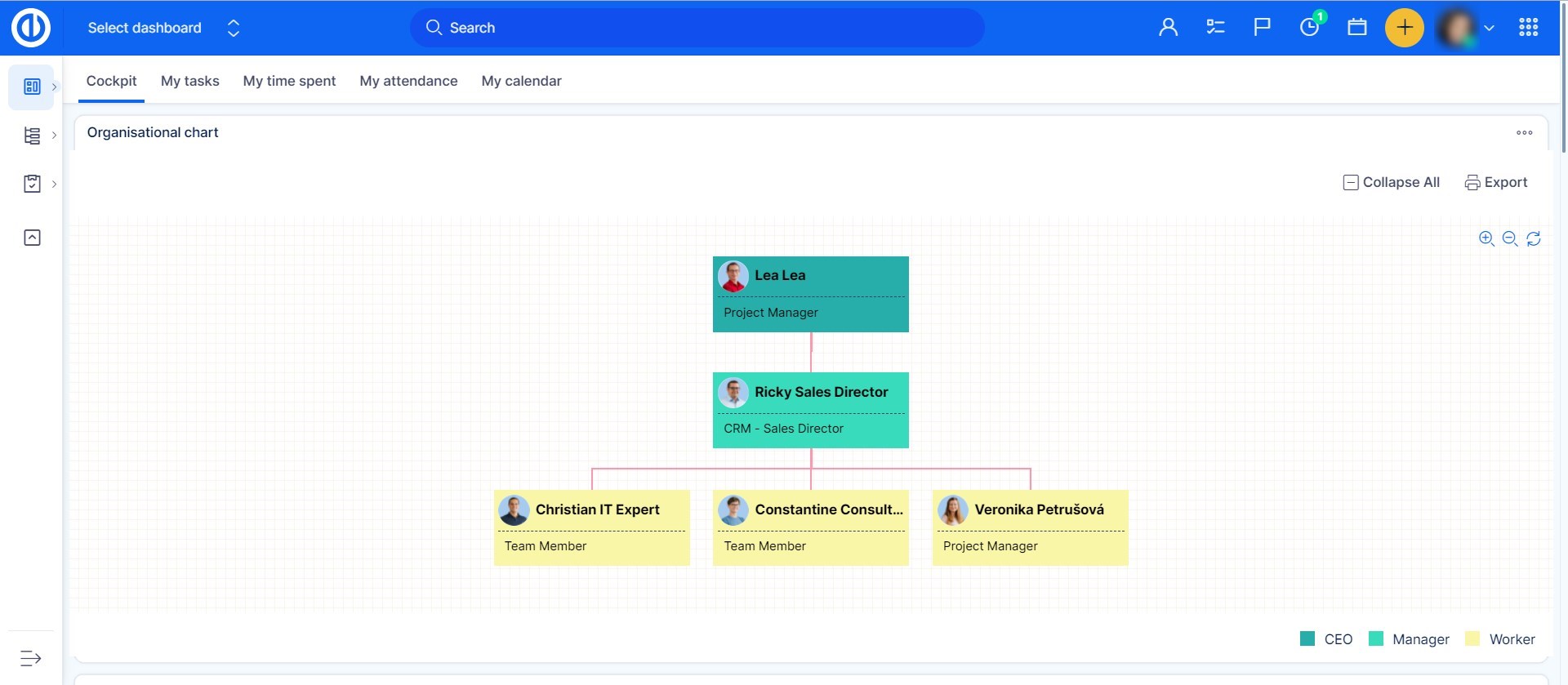
Филтрирайте подчинените
Когато сте в списъка на потребителите и искате да видите само подчинените си, просто ги филтрирайте с помощта на < > в списъка с филтри.
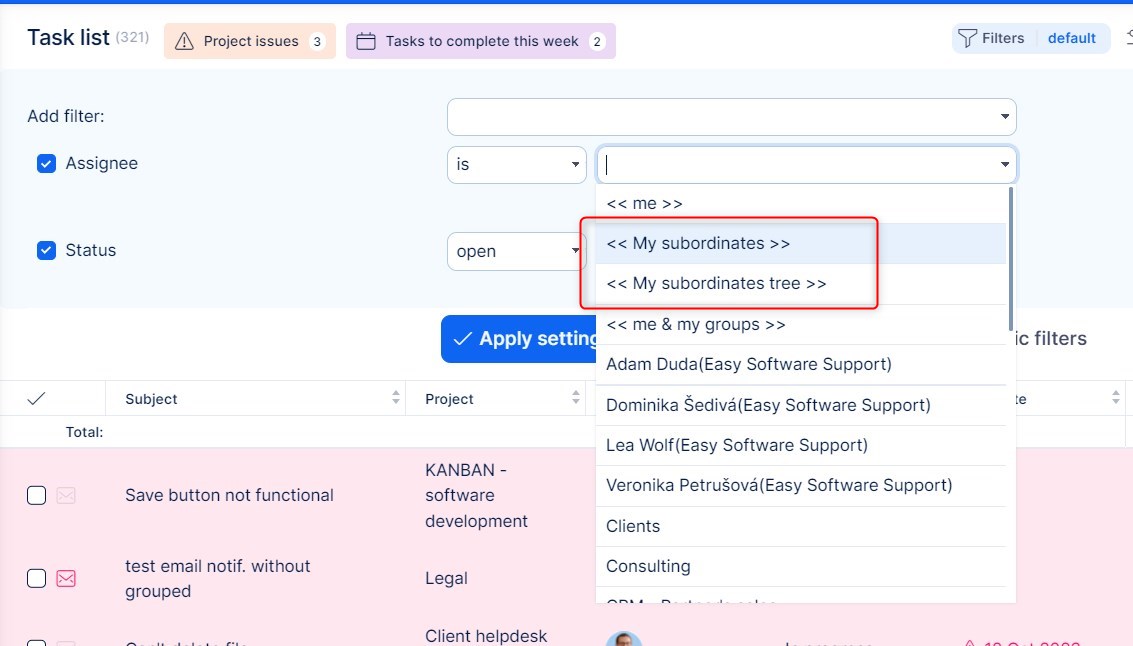
Наследяване на разрешения за преглед на CRM обекти от подчинени
Полезна функция за активни потребители на организационна схема и CRM.
- Администриране >> Добавки >> Организационна схема - Конфигуриране
- Разрешете достъп за споделяне
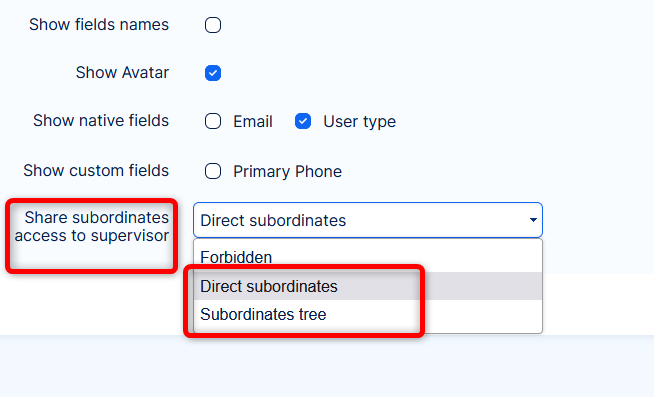
- Супервайзорът също ще получи достъп до CRM обекти (възможни клиенти, възможности, акаунти и партньори)
Забележки:
- Споделянето се отнася само за Гледка разрешения => управлението не може да бъде споделено, то трябва да бъде изрично разрешено за супервайзора.
- Споделянето зачита настройките за видимост на ролята на подчинения.
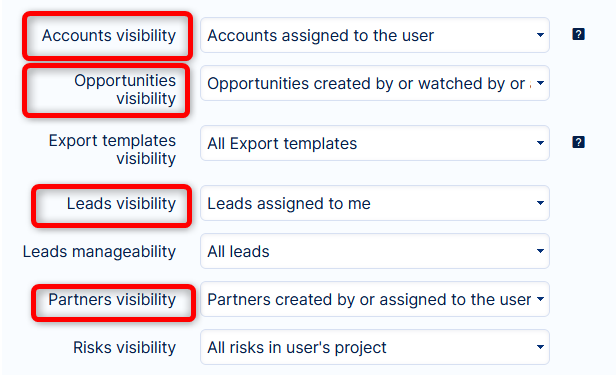
Ъглов ситуации
- External users are excluded from Organizational structure and as such cannot have a supervisor selected in the user profile.
